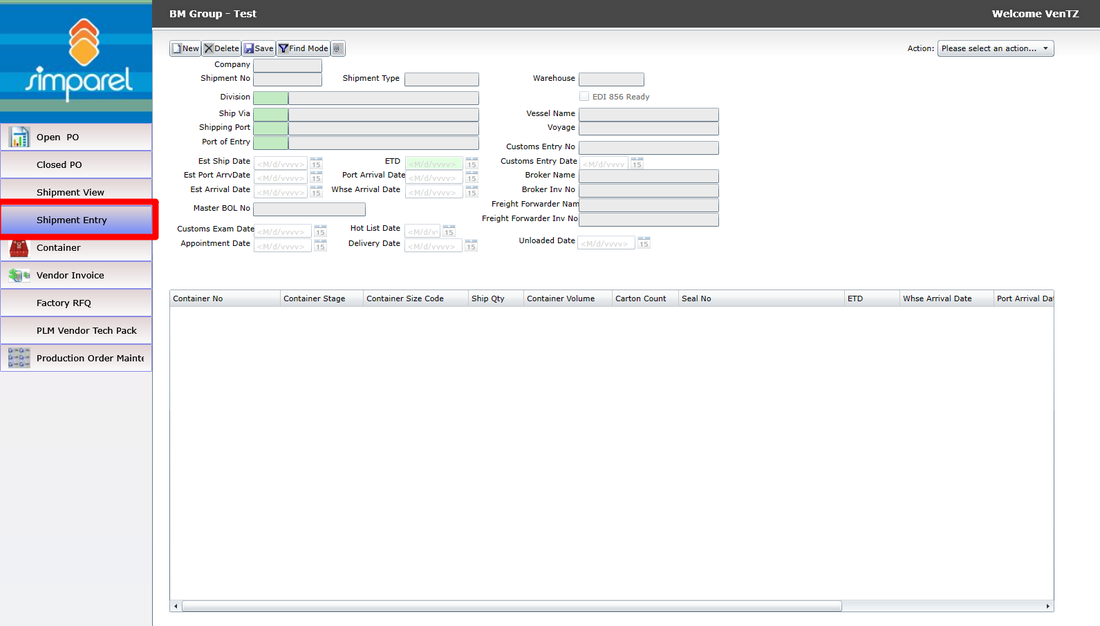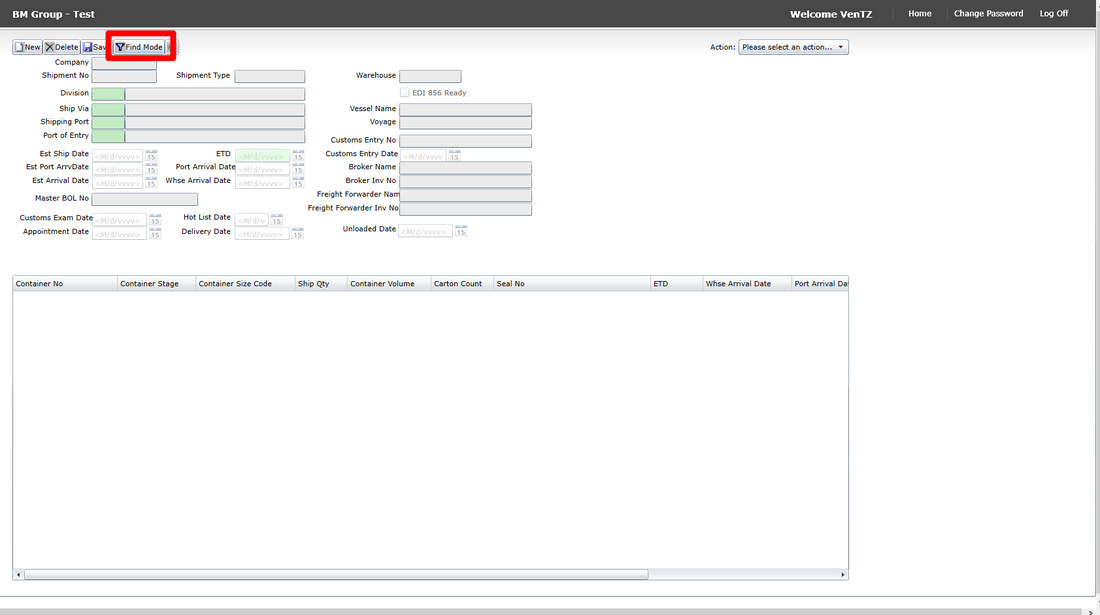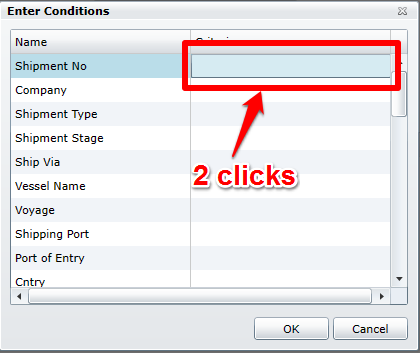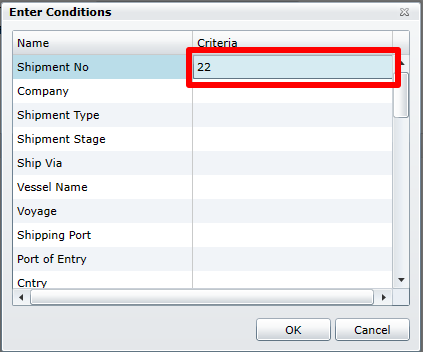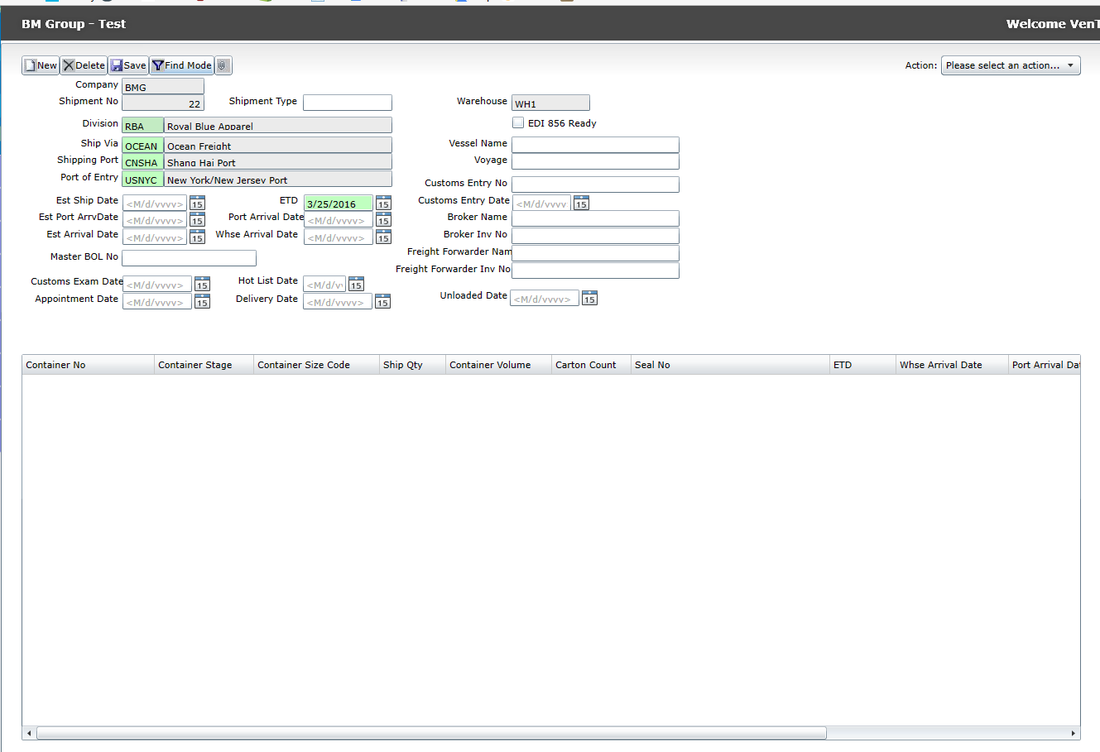Adding a Container
Before you begin this step, you should have completed the previous process of moving the PO through production stages. To learn how to do that, click on the button below.
If you have done that, then the PO should now be in the Ship Ready stage. BM Company should have notified you that the shipment information has been entered into the system. Now, let us see how to add a container to the shipment.
The first step is to open the shipment. Please get the shipment number from BM Company. Then open Shipment Entry from the Simparel website.
Click the Find Mode button at the top of the page.
A new window will appear. Find the Shipment No field. Double click in the rectangle next to Shipment No.
No type in the Shipment Number that BM Company gave you. For this example, the shipment number is 22.
Click OK at the bottom. Now you will see the shipment information show up on the web page.