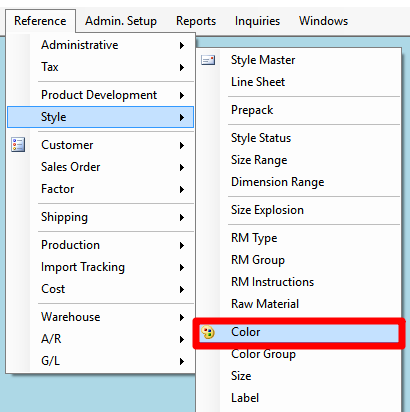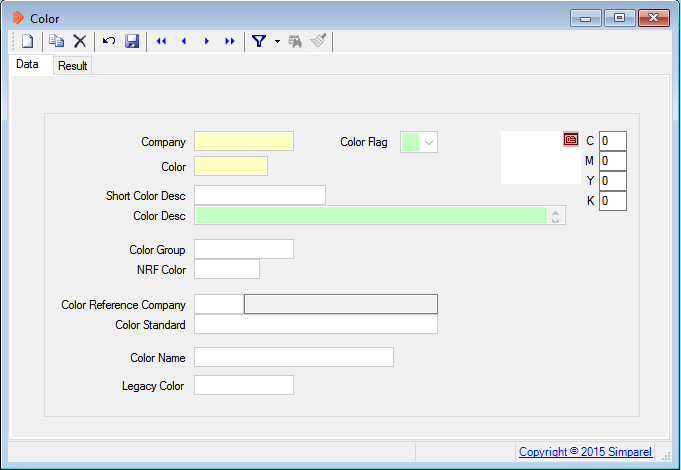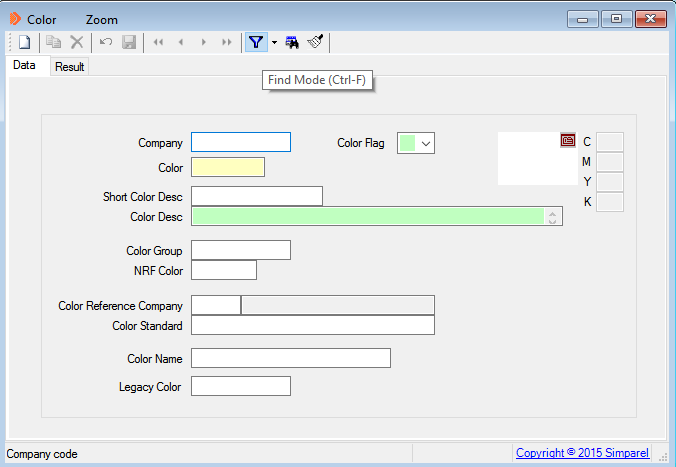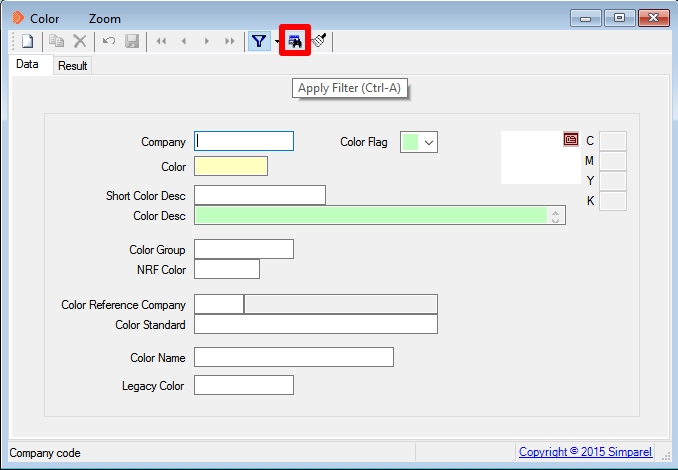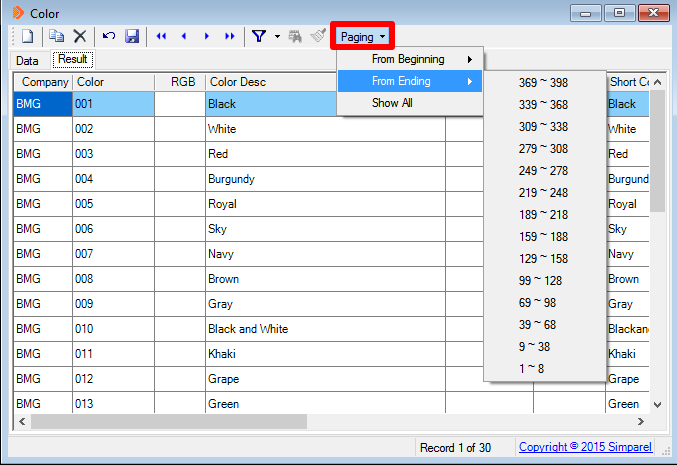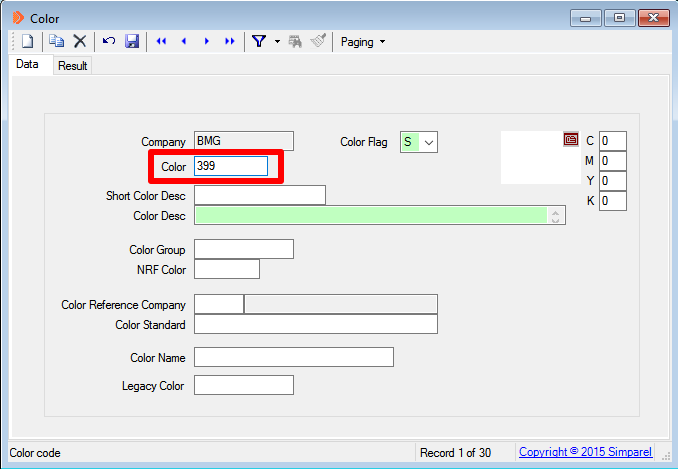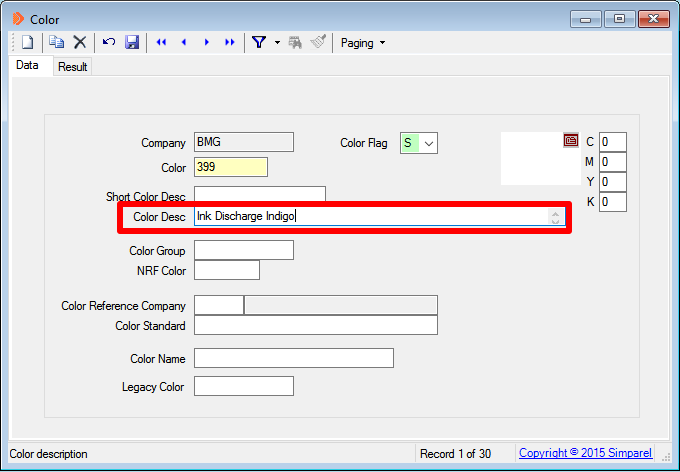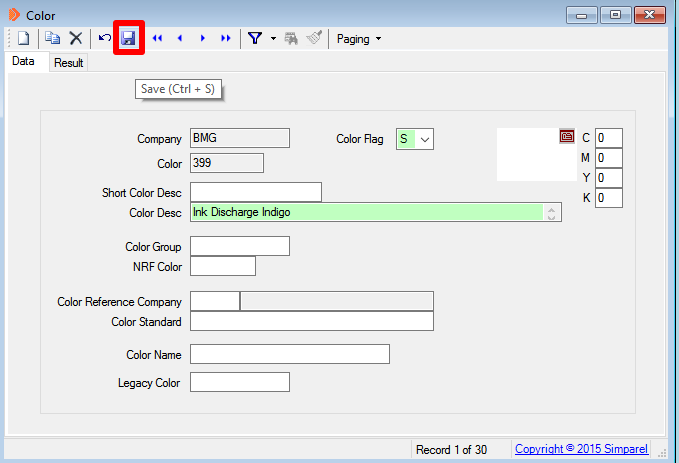How to Add Colors & Washes
Scroll down the page to see step-by-step instructions for adding colors and washes to Simparel.
Open the Color Reference Table
The Color window will open.
Enter Find Mode
Click on the Funnel Icon at the top of the window.
Click on the Blue Binocular icon next to the Funnel icon.
Find Most Recent Color Code Number
Click on Paging at the top.
Hover over From Ending.
Hover over From Ending.
Note the highest number at the top of the menu. In this example, that number is 398.
Write down the number that is one higher than that number. In this case, the next higher number is 399. This will be the color code for the new color.
Write down the number that is one higher than that number. In this case, the next higher number is 399. This will be the color code for the new color.
Open a New Record
Type in Color Code
Recall the number you wrote down earlier. For our example, that number is 399.
Write in the Color Description
Next to Color Desc, write in the full name of the color or wash.
Save the Color
Click Save at the top left of the window.
Next Steps
Create a new design. To learn how to do so, click on this button: