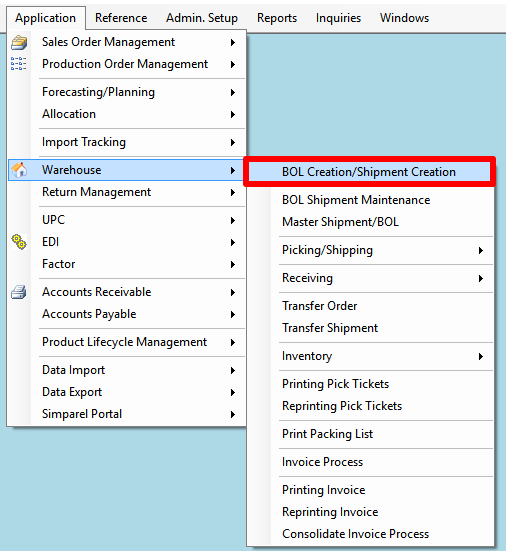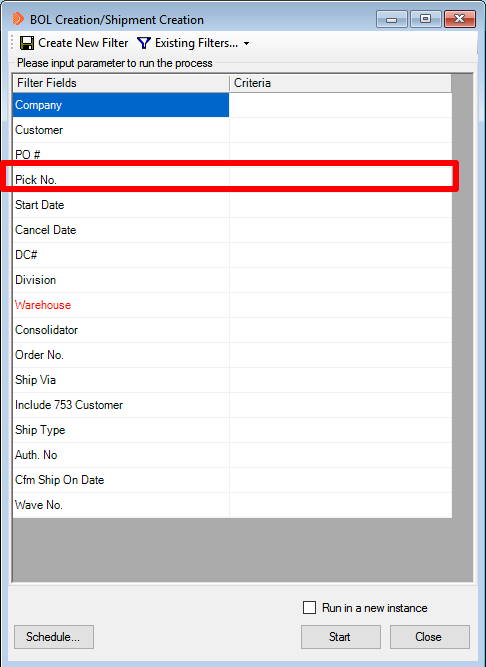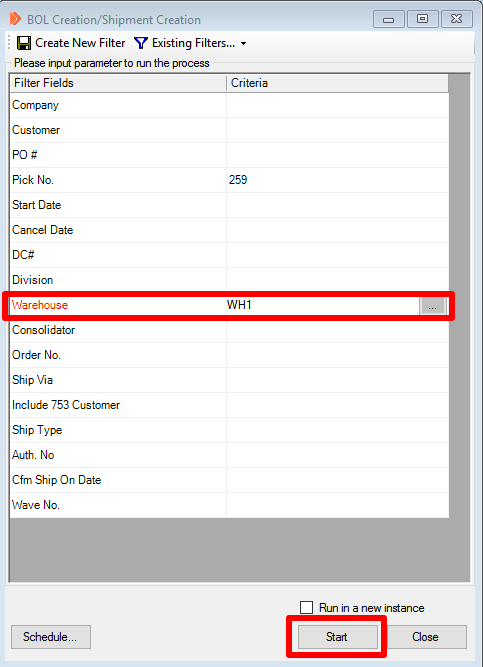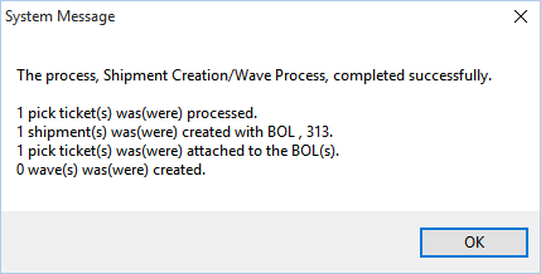How to Create Bill of Lading
Prior to this process, you should have already printed shipping labels for your cartons.
If you have not done so, click on the button below to learn the steps for Printing Shipping Labels:
If you have not done so, click on the button below to learn the steps for Printing Shipping Labels:
After you print the labels, scroll down to see the steps for creating bill of lading.
Open BOL/Shipment Creation Window
Search for Pick Ticket
There are many ways to search for the pick ticket.
The easiest is to use the Pick Number.
Enter the Pick Number into the BOL Creation/Shipment Creation window.
The easiest is to use the Pick Number.
Enter the Pick Number into the BOL Creation/Shipment Creation window.
Generate BOL
Type in WH1 next to warehouse.
Then, click Search at the bottom right.
Then, click Search at the bottom right.
If the system successfully generates the BOL, you will get the following message:
Make sure to write down the BOL number for future reference. In this example, the BOL number is 313.
Potential Error Messages
If the BOL generation is not successful, then you will get this message:
This message will appear if there are no open Pick Tickets for a BOL to be generated against.
This could happen if a BOL was already generated.
It could also happen