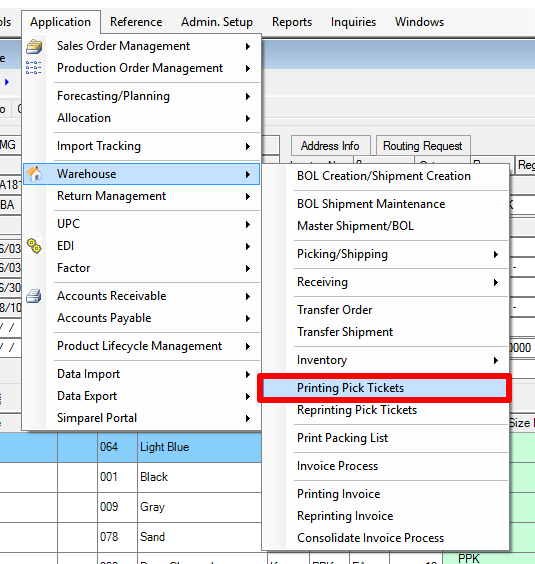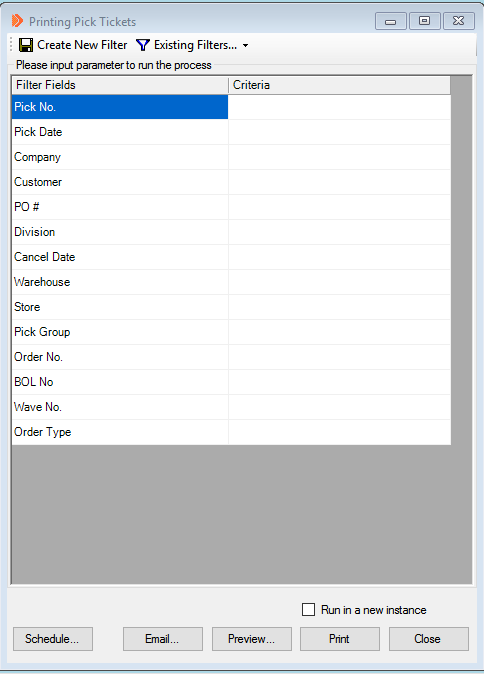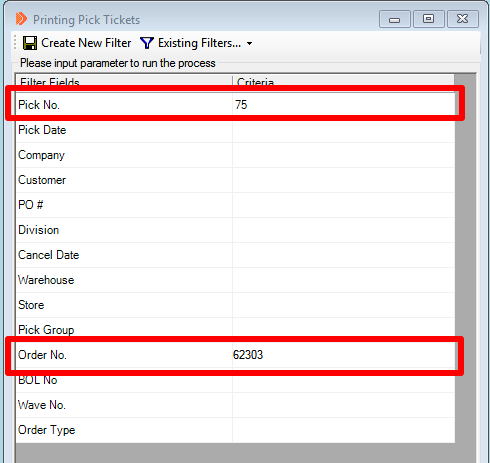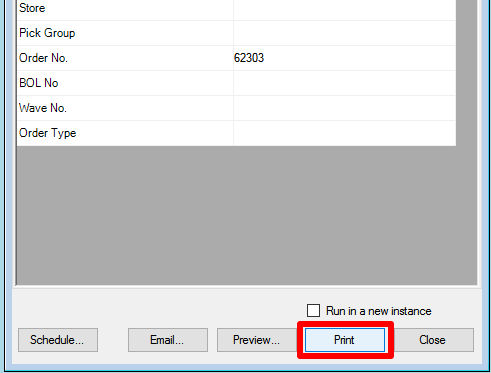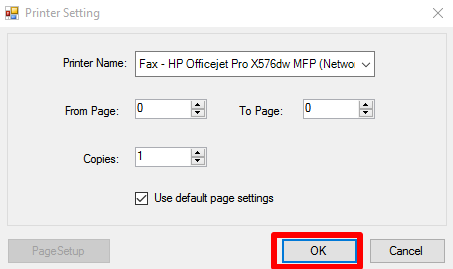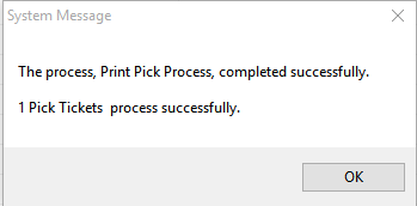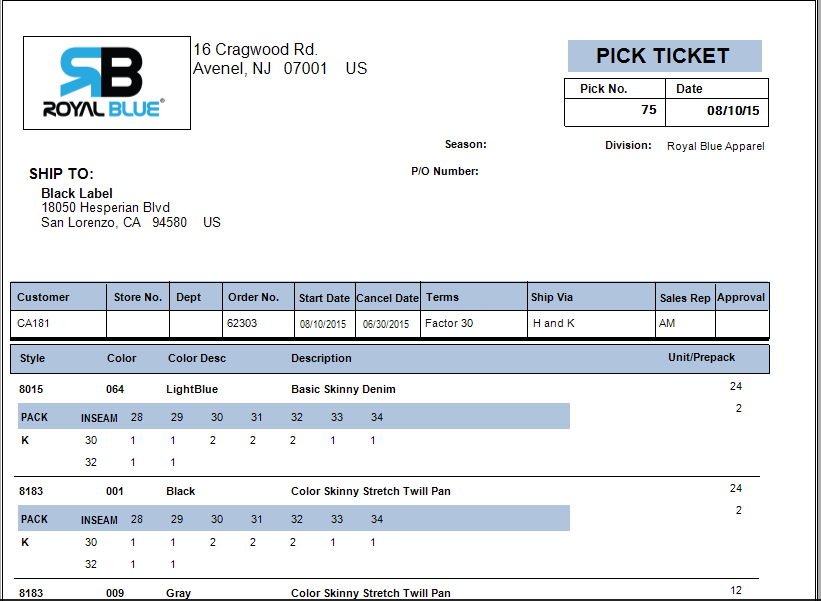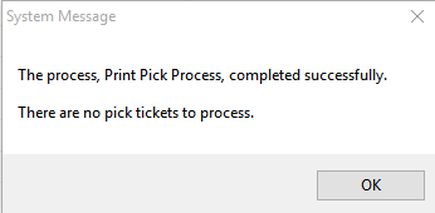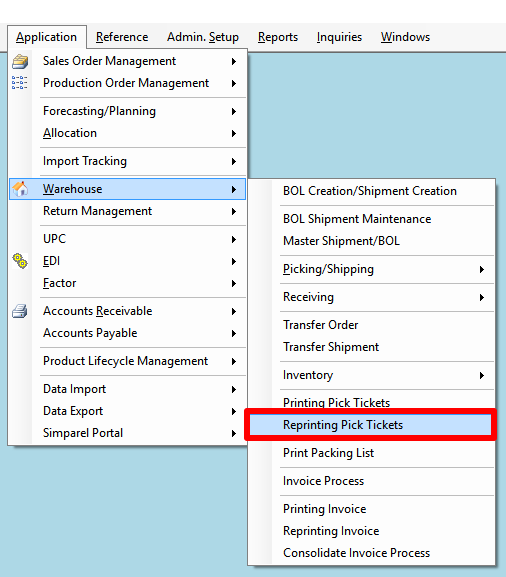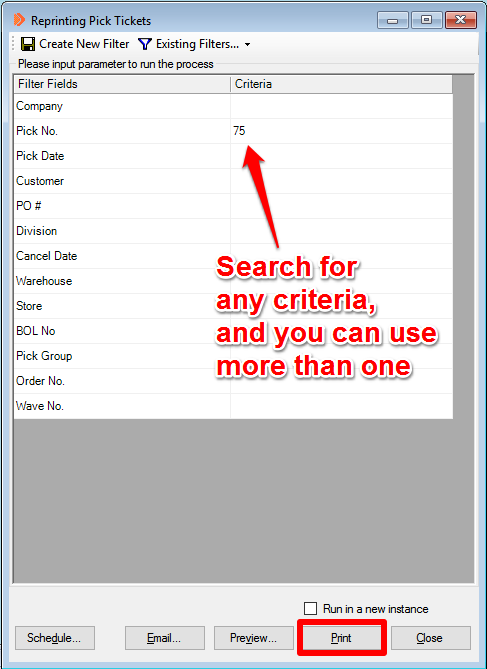How to Print Pick Tickets
Prior to this step, you should have created some pick tickets to print. If you have not done so, click on the button below to learn how to Create a Pick Ticket:
If you have created some pick tickets, then follow the steps in this page to Print Pick Tickets.
Open Print Pick Tickets
Navigate to the Printing Pick Tickets application.
Search for Printing Tickets
You have to search for the pick tickets you want to print.
The Printing Pick Tickets window has several criteria you use to search.
The Printing Pick Tickets window has several criteria you use to search.
Some common search criteria to use are: Pick Number, Order Number, or Pick Date.
You can use more than one criteria to search.
To learn more about the different ways you can search, click on the button below:
This example uses Pick Number and Order Number.
Print the Pick Ticket
After you type in the search criteria, click Print at the bottom of the window.
Select the printer you want and click OK.
A system message will appear telling you if the PT was successfully printed. Click OK to proceed.
An example pick ticket looks like the one below:
Duplicate Pick Ticket Printing Prohibited
Simparel will not allow you to print out more than one Pick Ticket from this window.
This is to prevent duplicate Pick Tickets so that the warehouse will not pick the same order more than once.
If you try to click Print again in the same window, you will get a message indicating there are no Pick Tickets to print.
This is to prevent duplicate Pick Tickets so that the warehouse will not pick the same order more than once.
If you try to click Print again in the same window, you will get a message indicating there are no Pick Tickets to print.
Reprinting Pick Tickets
If you have to reprint the Pick Ticket, then you have to open Reprinting Pick Tickets under Warehouse Applications.
Search for the Pick Tickets you want to print by using any of the search criteria in the Reprinting Pick Ticket window.
After typing in the search criteria, click Print.
Next Steps
Generate Cartons for the items from the Pick Ticket. To learn how to Generate Cartons, click the button below: