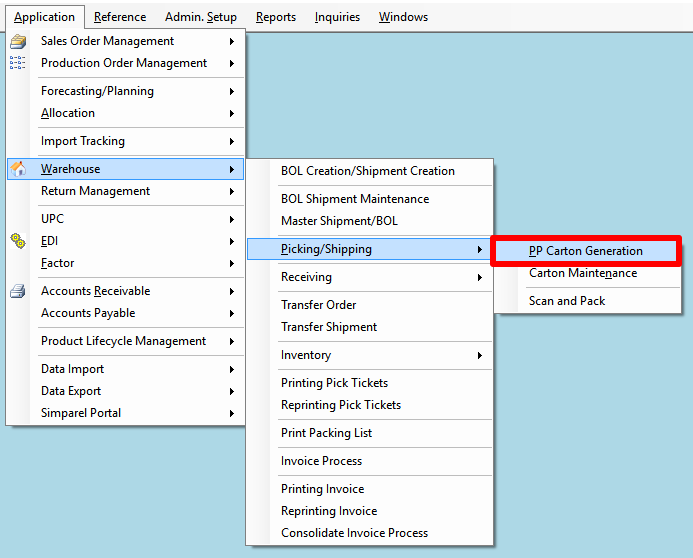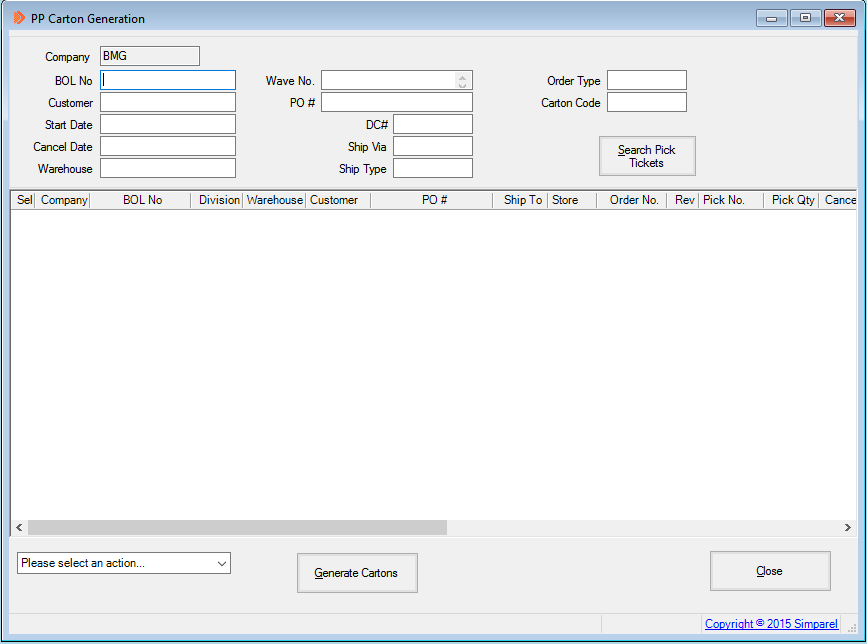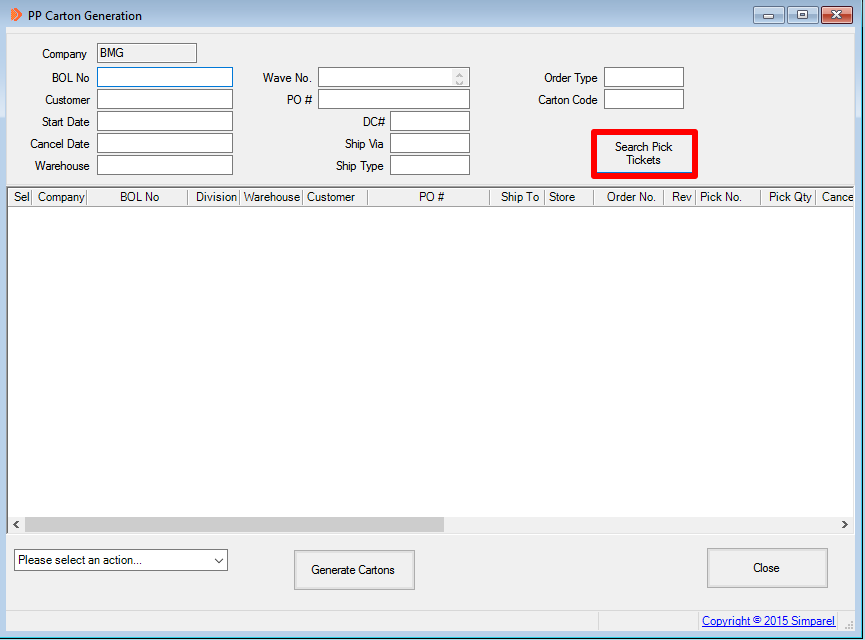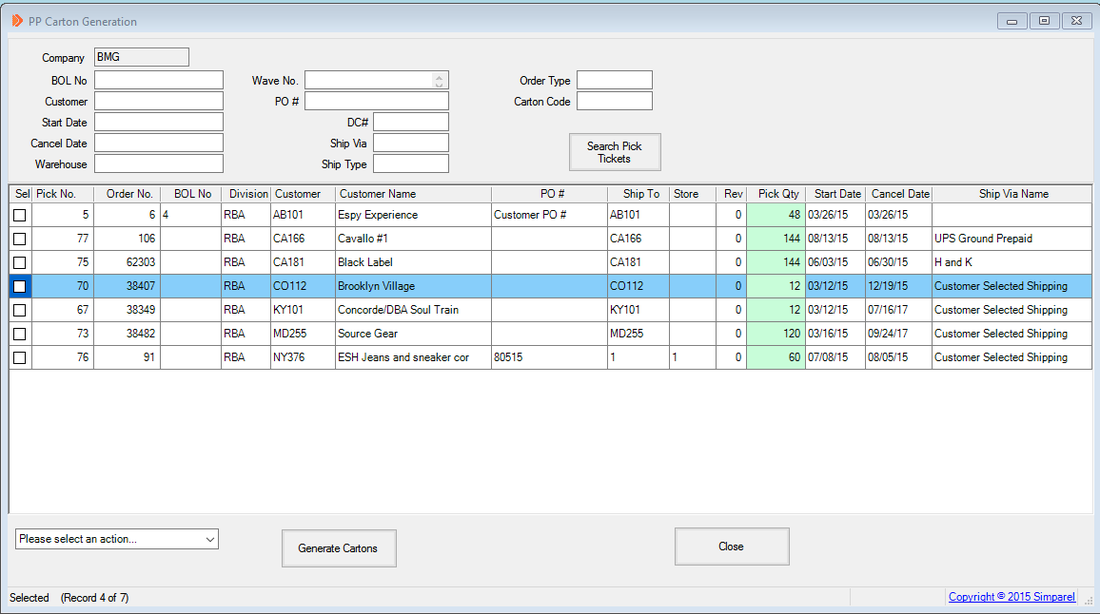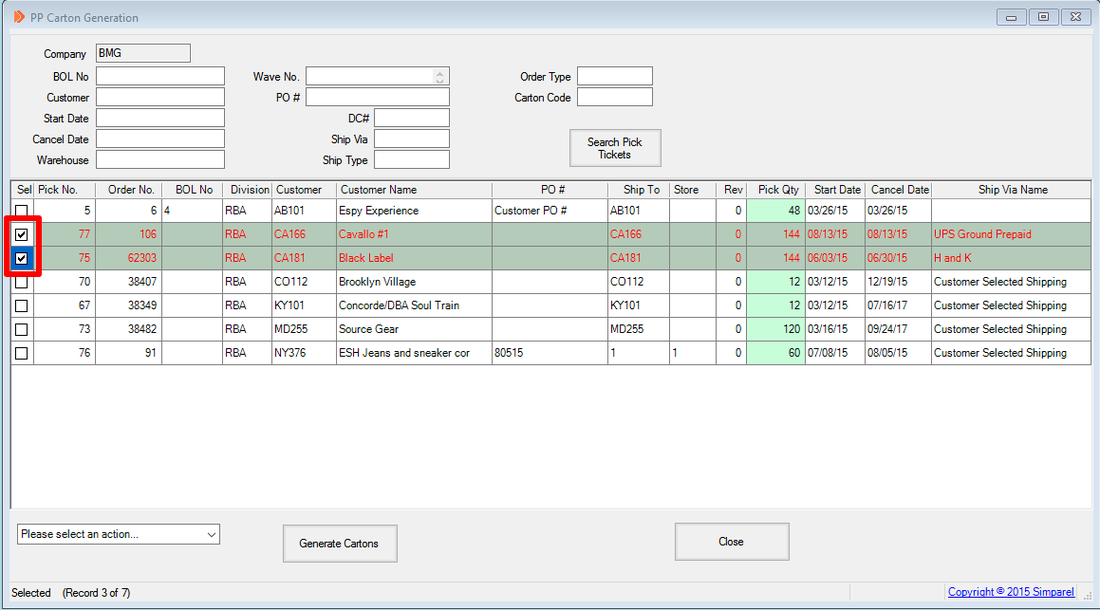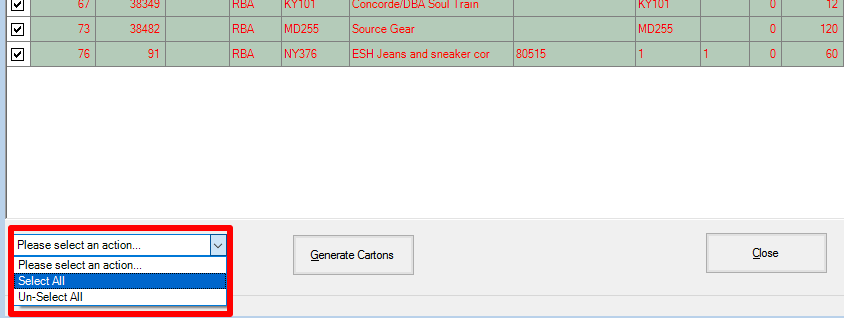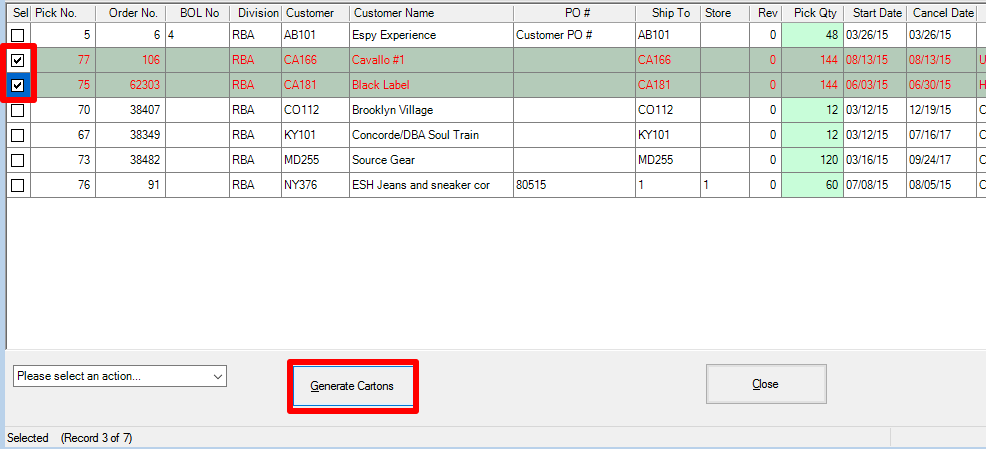How to Generate Cartons for Shipping
Prior to this step, you should have created and printed Pick Tickets for your sales orders.
If you have not created a Pick Ticket, learn how to do so by clicking on the button below:
If you have not created a Pick Ticket, learn how to do so by clicking on the button below:
If you have not printed a Pick Ticket, learn how to do so by clicking on the button below:
If you have already completed the two tasks above and are ready to generate cartons for shipping, then follow the instructions on this page.
Open PP Carton Generation
First open the carton generation application in Simparel.
The PP Carton Generation window will open.
Search for Pick Ticket
Click on Search Pick Tickets to bring up all open PTs.
After clicking on the button, you will see the open PT details appear in the PP Carton Generation window.
Select Pick Tickets
Click on the checkbox of the PT for which you would like to generate cartons.
You can select more than one.
You can select more than one.
You can also click on the drop-down menu at the lower left to select or un-select all.
For this example, we will select just two Pick Tickets to generate cartons.
Check the PTs and click Generate Cartons
How Cartons are Generated
Cartons are created based on the order quantity and the number of pieces that go into a carton. This second number, known as the Carton Quantity, is set for each style in the Reference Tables.
Here is an example -
One order has:
Style 1, order quantity is 54 and case quantity is 12.
Style 2, order quantity is 6 and case quantity is 12.
For style 1, you can make 4 cartons of quantity 12 each. That leaves 6 quantity remaining for style 1. The 6 remaining goes into its own carton, separate from the 4 already made. Let's call this separate carton: carton 5.
For style 2, you have quantity 6. Carton 5 can take 12 total and has 6 in it already from style 1.
The 6 of style 2 can still fit in Carton 5.
Therefore, for this order of two line items, Simparel will generate 5 Cartons when you click Generate Cartons.
Here is an example -
One order has:
Style 1, order quantity is 54 and case quantity is 12.
Style 2, order quantity is 6 and case quantity is 12.
For style 1, you can make 4 cartons of quantity 12 each. That leaves 6 quantity remaining for style 1. The 6 remaining goes into its own carton, separate from the 4 already made. Let's call this separate carton: carton 5.
For style 2, you have quantity 6. Carton 5 can take 12 total and has 6 in it already from style 1.
The 6 of style 2 can still fit in Carton 5.
Therefore, for this order of two line items, Simparel will generate 5 Cartons when you click Generate Cartons.
Next Steps
Get Tracking Numbers and Print Shipping Labels. To learn how to do this, click on the button below: